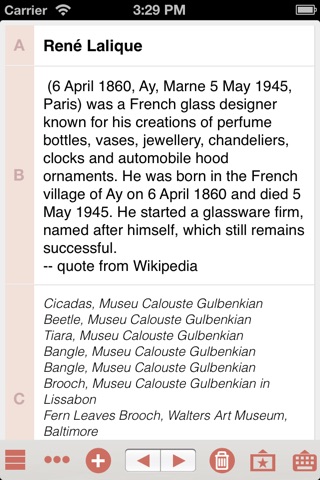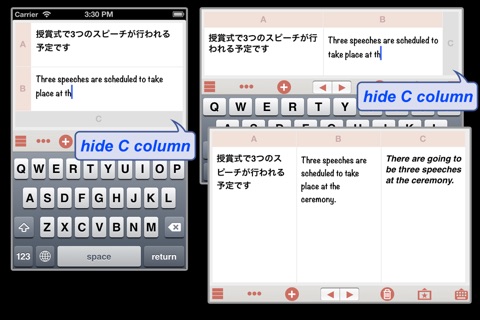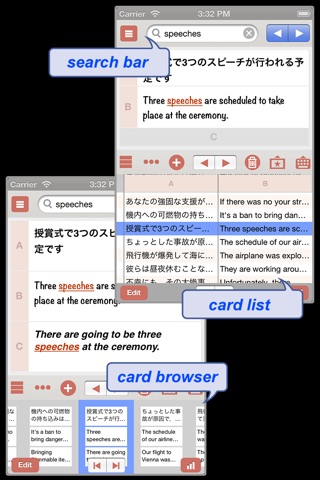3Columns app for iPhone and iPad
On each card there are three columns into which text may be edited, and these have been arranged so that you can edit them while looking at them lined up next to each other. The cards can be formed into groups (stacks). This is a very simple app that just does card-based data handling. Any column can be invisible by one tapping.
How the three columns are used is up to you. As an example, you could make your own Japanese-English translating exercises. The three columns would be "Question in Japanese", "Model answer in English" and "Your answer". Just prepare a set of cards so that each card has a question and a model answer on it. Then, to practice your transration exercises, hide the "model answer" column and type in an English sentence as your response to a question. After that, display the solution (model answer) to check your response.
You can move between cards by means of the arrow buttons or by dragging cards with your finger. It is also possible to move to another card by tapping on the card list. In addition, its possible to find cards based on a search for bookmarks or the rankings attached to the cards. Its also possible to insert into a column a link to another card and jump to the referenced card by tapping on the URL scheme as link.
* In the distribution version of 3Columns, some functionality is restricted. The number of stacks is limited to three, and the number of cards in each stack is limited to 50. You can unlock full functionality by purchasing a unlock-key from within the app.
Columns
- The three columns are arranged vertically in portrait orientation, and horizontally in landscape orientation.
- Tapping the column to edit text.
- Any column (A, B, or C) may be closed (hidden) by tapping on its title bar.
- The column sequence can be altered via stack settings.
- The screen can be locked so that rotation does not automatically occur.
Cards
- A bookmark and star rating (1-5) can be attached to each card.
- Card browser: You can reduce the cards to thumbnails for browsing. Tap a thumbnail to display the card.
- Card list: Cards can be browsed via the card list. Tap on a row in the list to display the card.
- Reordering of cards: The sequence of cards may be altered from within either the browser or the card list.
- Card search: You can search for text, bookmarks, or rating score, searching in either the whole card.
- Copy a cards URL: There is a menu option to acquire and copy the URL of a card.
- Transferring a cards URL: A cards URL may be pasted into a column. When the URL is tapped, the target card is displayed.
- Card history: The revision history of each card is saved. (This function may be switched off via settings.)
* For full details regarding URLs, see the support website.
CSV file export / import
- The contents of a stack can be exported as a CSV file.
- A CSV file can be imported into an existing stack.
* A CSV file can be exported to your computer via the iTunes file sharing.
* All text in CSV files is encoded as UTF-8.
Backup and Restore
- You can create a backup file for any stack, and restore the stack from that file.
- You can create a new stack from a backup file (stack duplication).
* A backup file can be copied to your computer via the iTunes file sharing.
Restrictions:
Up to three stacks, with no more than 50 cards in each stack.
To remove the restrictions, go to "Purchase" in the settings to download the key and unlock full functionality.
The price is displayed on the "Purchase" screen.
If you have already purchased, there is no need to pay. Please use your AppStore Apple ID.